TOP(1) OpenBSD Reference Manual TOP(1)
NAME
top - display and update information about the top CPU processes
SYNOPSIS
top [-SbiInqu] [-d count] [-s time] [-o field] [-U username] [number]
DESCRIPTION
top displays the top processes on the system and periodically updates
this information. If standard output is an intelligent terminal (see be-
low) then as many processes as will fit on the terminal screen are dis-
played by default. Otherwise, a good number of them are shown (around
20). Raw CPU percentage is used to rank the processes. If number is
given, then the top number processes will be displayed instead of the de-
fault.
top makes a distinction between terminals that support advanced capabili-
ties and those that do not. This distinction affects the choice of de-
faults for certain options. In the remainder of this document, an
intelligent terminal is one that supports cursor addressing, clear
screen, and clear to end of line. Conversely, a dumb terminal is one
that does not support such features. If the output of top is redirected
to a file, it acts as if it were being run on a dumb terminal.
The options are as follows:
-S Show system processes in the display. Normally, system pro-
cesses such as the pager and the swapper are not shown.
This option makes them visible.
-b Use batch mode. In this mode, all input from the terminal
is ignored. Interrupt characters (such as ^C and ^\) still
have an effect. This is the default on a dumb terminal, or
when the output is not a terminal.
-i Use interactive mode. In this mode, any input is immediate-
ly read for processing. See the section on INTERACTIVE MODE
for an explanation of which keys perform what functions.
After the command is processed, the screen will immediately
be updated, even if the command was not understood. This
mode is the default when standard output is an intelligent
terminal.
-I Do not display idle processes. By default, top displays
both active and idle processes.
-n Use non-interactive mode. This is identical to batch mode.
-q Renice top to -20 so that it will run faster. This can be
used when the system is being very sluggish to improve the
possibility of discovering the problem. This option can on-
ly be used by root.
-u Do not take the time to map UID numbers to usernames. Nor-
mally, top will read as much of the password database as is
necessary to map all the user ID numbers it encounters into
login names. This option disables all that, while possibly
decreasing execution time. The UID numbers are displayed
instead of the names.
-d count Show only count displays, then exit. A display is consid-
ered to be one update of the screen. This option allows the
user to select the number of displays to be shown before top
automatically exits. For intelligent terminals, no upper
limit is set. The default is 1 for dumb terminals.
-s time Set the delay between screen updates to time seconds. The
default delay between updates is 5 seconds.
-o field Sort the process display area using the specified field as
the primary key. The field name is the name of the column
as seen in the output, but in lower case. The OpenBSD ver-
sion of top supports cpu, size, res, time, and pri.
-U username Show only those processes owned by username. This option
currently only accepts usernames and will not understand UID
numbers.
Both count and number fields can be specified as infinite, indicating
that they can stretch as far as possible. This is accomplished by using
any proper prefix of the keywords infinity, maximum, or all. The default
for count on an intelligent terminal is, in fact, infinity.
The environment variable TOP is examined for options before the command
line is scanned. This enables a user to set his or her own defaults.
The number of processes to display can also be specified in the environ-
ment variable TOP.
The options -I, -S, and -u are actually toggles. A second specification
of any of these options will negate the first. Thus a user who has the
environment variable TOP set to ``-I'' may use the command ``top -I'' to
see idle processes.
INTERACTIVE MODE
When top is running in interactive mode, it reads commands from the ter-
minal and acts upon them accordingly. In this mode, the terminal is put
in CBREAK, so that a character will be processed as soon as it is typed.
Almost always, a key will be pressed when top is between displays; that
is, while it is waiting for time seconds to elapse. If this is the case,
the command will be processed and the display will be updated immediately
thereafter (reflecting any changes that the command may have specified).
This happens even if the command was incorrect. If a key is pressed
while top is in the middle of updating the display, it will finish the
update and then process the command. Some commands require additional
information, and the user will be prompted accordingly. While typing
this information in, the user's erase and kill keys (as set up by the
command stty(1)) are recognized, and a newline terminates the input.
These commands are currently recognized (^L refers to control-L):
^L Redraw the screen.
h or ? Display a summary of the commands (help screen).
q Quit top.
d Change the number of displays to show (prompt for new number).
Remember that the next display counts as one, so typing ``d1''
will make top show one final display and then immediately exit.
n or # Change the number of processes to display (prompt for new num-
ber).
s Change the number of seconds to delay between displays (prompt
for new number).
k Send a signal (TERM by default) to a list of processes. This
acts similarly to the command kill(1).
r Change the priority (the nice) of a list of processes. This acts
similarly to the command renice(8).
u Display only processes owned by a specific username (prompt for
username). If the username specified is simply ``+'', then pro-
cesses belonging to all users will be displayed.
e Display a list of system errors (if any) generated by the last
kill or renice command.
i or I Toggle the display of idle processes.
THE DISPLAY
The top few lines of the display show general information about the state
of the system, including the three load averages, the current time, the
number of existing processes, the number of processes in each state
(sleeping, running, starting, zombies, and stopped), and a percentage of
time spent in each of the processor states (user, nice, system, and
idle). It also includes information about physial and virtual memory al-
location.
The remainder of the screen displays information about individual pro-
cesses. This display is similar in spirit to ps(1) but it is not exactly
the same. PID is the process ID, USERNAME is the name of the process's
owner (if -u is specified, a UID column will be substituted for USER-
NAME), PRI is the current priority of the process, NICE is the nice
amount (in the range -20 to 20), SIZE is the total size of the process
(text, data, and stack), RES is the current amount of resident memory
(both SIZE and RES are given in kilobytes), STATE is the current state
(one of sleep, WAIT, run, idl, zomb, or stop), TIME is the number of sys-
tem and user CPU seconds that the process has used, WCPU, when displayed,
is the weighted CPU percentage (this is the same value that ps(1) dis-
plays as CPU), CPU is the raw percentage and is the field that is sorted
to determine the order of the processes, and COMMAND is the name of the
command that the process is currently running (if the process is swapped
out, this column is marked <swapped>).
NOTES
The ABANDONED state (known in the kernel as SWAIT) was abandoned, thus
the name. A process should never end up in this state.
AUTHOR
William LeFebvre, EECS Department, Northwestern University
ENVIRONMENT
TOP User-configurable defaults for options.
FILES
/dev/kmem kernel memory
/dev/mem physical memory
/bsd kernel image
BUGS
Don't shoot me, but the default for -I has changed once again. So many
people were confused by the fact that top wasn't showing them all the
processes that I have decided to make the default behavior show idle pro-
cesses, just like it did in version 2. But to appease folks who can't
stand that behavior, I have added the ability to set default options in
the environment variable TOP (see the OPTIONS section). Those who want
the behavior that version 3.0 had need only set the environment variable
TOP to -I.
The command name for swapped processes should be tracked down, but this
would make the program run slower.
As with ps(1), things can change while top is collecting information for
an update. The picture it gives is only a close approximation to reali-
ty.
SEE ALSO
kill(1), ps(1), stty(1), systat(1), mem(4), renice(8)
OpenBSD 2.6 August 14, 1997 4
Source: OpenBSD 2.6 man pages. Copyright: Portions are copyrighted by BERKELEY
SOFTWARE DESIGN, INC., The Regents of the University of California, Massachusetts
Institute of Technology, Free Software Foundation, FreeBSD Inc., and others. |
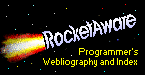
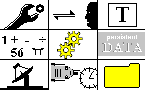
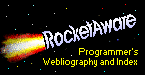
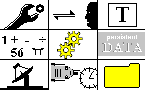

![[Detailed Topics]](/inbndsm.gif)
![[Overview Topics]](/outbndsm.gif)